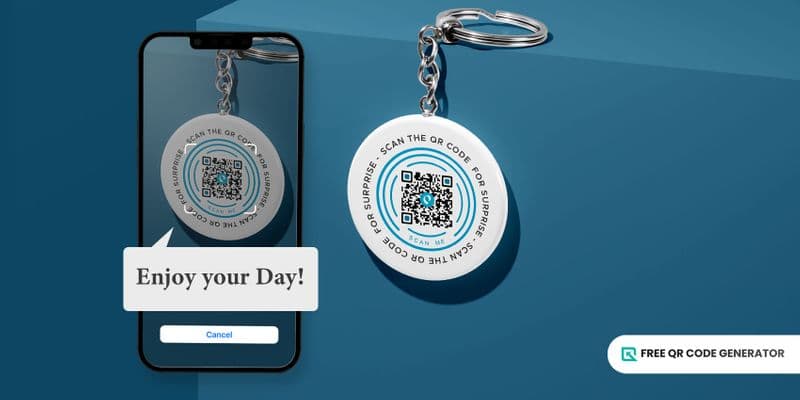A text QR code is a free QR code solution that you can use to share any text secretly with anyone.
This type of QR code solution is static in nature—allowing you to create one for yourself without the worries of fees. However, since it does not have the edit feature of a dynamic QR code solution, it limits you to make one text per QR code only.
When users scan the code, the text you embedded in it will open up for their viewing, which makes this solution suitable for confidential and highly secretive messages.
There are plenty of ways to use this solution, and it’s even easy to create using a free QR code generator. Keep reading to learn how.
Table of Contents
QR code for text: Anything you need to know
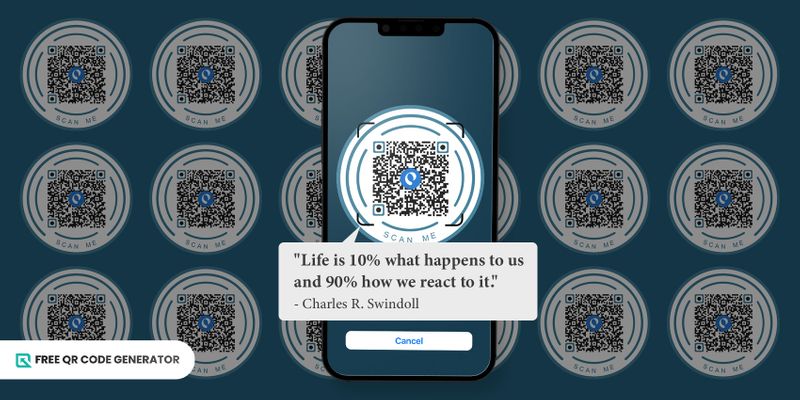
What are QR codes for text, and how are QR codes generated for this kind of solution? Check out below.
You can use a QR code for text to share texts or short messages.
This solution can embed up to 1268 characters composed of words, numbers, and even special symbols and emojis—to convey a short thought about something.
The best thing about a free text QR code is that you don’t need the internet to access the embedded data. You can scan it right away and get the message hidden behind it.
Aside from that, if you wish to send out bulk QR codes for each unique user, you can do so. You must prepare a CSV file of each text and head over to the bulk QR code button for conversion.
This way, you can create all personalized QR code for each text in one go. However, it is important to note that the bulk QR code generator only works with a subscription.
You can always sign up using the freemium version first to enjoy using this feature in the meantime.
How to create a free QR code for text in 7 easy steps
- Go to the Free QR Code Generator website online. Sign up for the freemium version if you want to use advanced features like bulk generation.
- Click on the text QR code solution.
- Add a text on the provided text box. A warning will show if you’ve used all the allowed number of characters so you can revise the message.
- Click on the generate QR code button.
- Customize your QR code design. Customization features include patterns, logos, frames, templates, and color settings.
- Test your QR code text by scanning it first on your own device.
- Download, print, and share your QR code.
7 creative uses of a free text QR code
This QR code text solution is one of the easiest, most straightforward solutions. But you can use it in many creative ways, and below are some examples of QR codes uses:
Send a confidential message
If there are words you wish to convey to someone but have always been anxious about it, why not hide the words in a QR code instead?
Convert your text to QR code with anything you want to tell someone, so you don’t have to say it to his face. Whether it’s a declaration of love or a secret you want to share, QR codes can preserve its confidentiality.
Share a coupon code
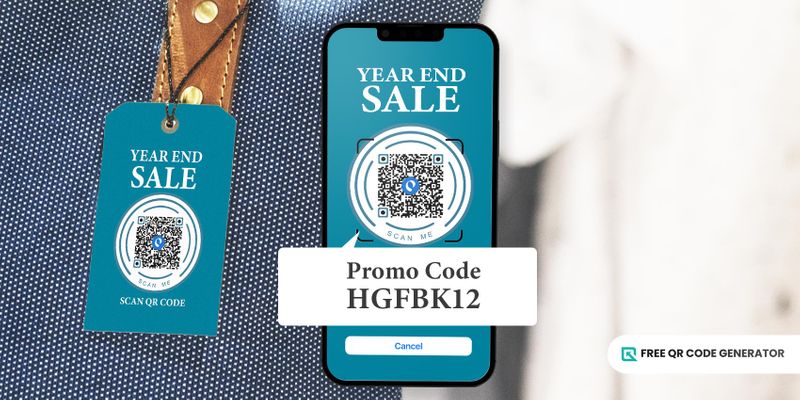
You can use this QR code if you’re in retail or any business and looking for creative ways to hold out a discount program.
You can print this QR code on your posters, and anyone who only cares to scan the code can get the code for discounts. This also applies to other loyalty program strategies and techniques.
This will pique the interest of the audience and will make them crave more like programs.
Juggled-word game
You can convert a text to a QR code for entertainment and games that participants must solve.
For instance, in a juggled-word game, give participants a dynamic QR code embedded with scramble letters that they must form into the correct word to win.
It will increase the game's difficulty level while providing participants with a new, engaging gaming experience.
Text to QR code on tombstone
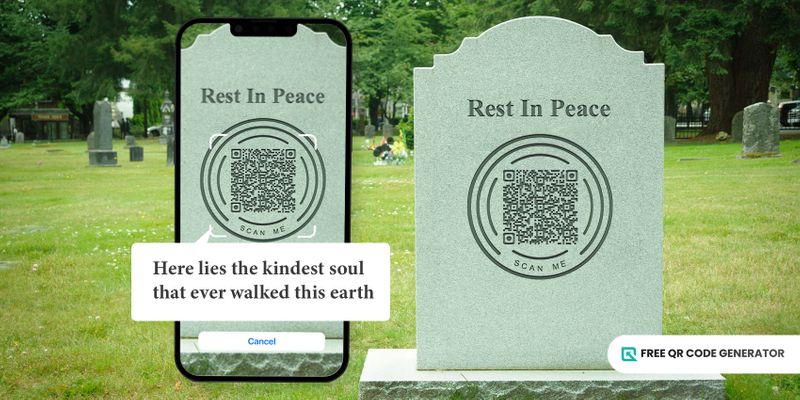
Knowing how limited a tombstone space can be, tapping a QR code can help you stretch out your message.
You can engrave a text to a QR code on a tombstone and leave it with a permanent message of love or farewell.
Educational note
Educators can use a QR code to text to instruct their students on upcoming lessons. They can use texts to guide students on what page to focus on reviewing.
Since book names and page numbers don’t cost many characters, having an education QR code will make tracking easier for students.
Share motivational quotes
If you intend to spread good vibes or encourage everyone daily, you can use a text to share your thoughts.
Embed your QR code with motivational quotes and generate them in bulk so you can send them to everyone immediately.
Alternative Thank you card
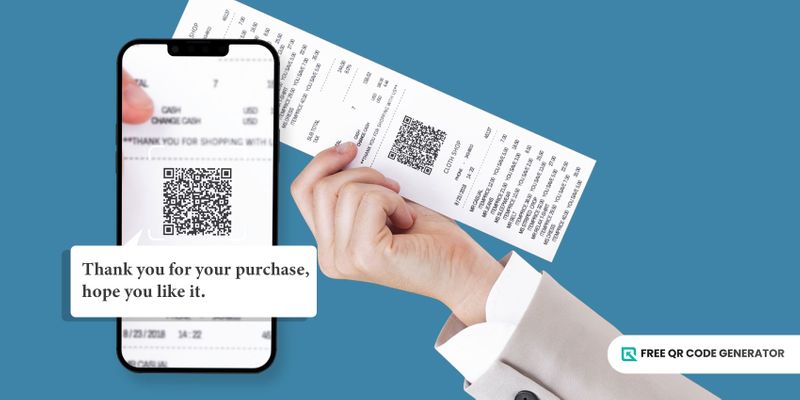
You can use one QR code to send a thank you message every time. You no longer have to formulate a thank you text all the time.
Sending them a QR code is a more innovative and fun way to thank them.
How to scan a QR code with text?
To scan your QR code, you only need your smartphone. Open up the camera app and hover over the QR code; the scanning should start immediately.
Most smartphones today have built-in QR code scanning features already; this includes Android 8 and above and iOS 11 and up.
In case the camera doesn’t work as a scanner, you might need to check the camera settings first and enable the QR code scanning feature.
If no feature is found in your device, then you can download a third-party scanner in your respective app stores.
Share a text today, share a QR code
Add a little sense of creativity when sharing your message; share a text QR code instead.
Make your messages more innovative, fun, and easy to access using QR codes.
Gone are the days for letters or note-writing to share a message with your beloved. Tap on the latest and most advanced technology today.
Head over to the Free QR Code Generator and see for yourself the most seamless and convenient way of generating your own QR code.
FAQ
What is an SMS QR code?
This is another solution you can use to share a message. In this solution, however, the sender’s mobile number is already embedded along with the message.
When creating an SMS QR code tool, you must add your mobile number and the message you want to relay. When users scan the code, it will open up an editable message with your number already in it for convenient replies.
No need for receiving users to manually key in your phone number when replying.