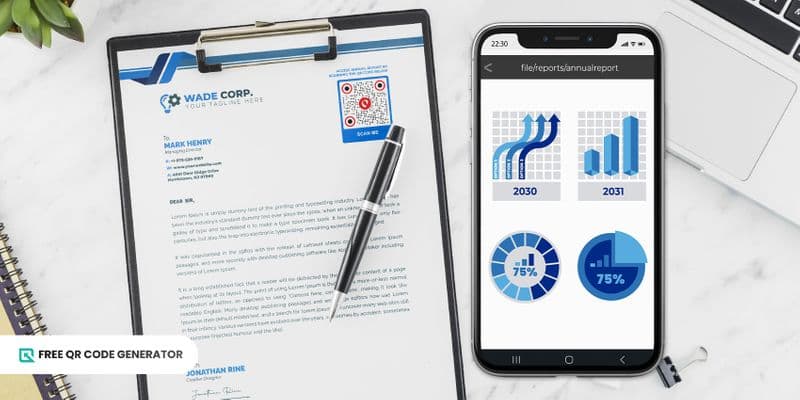There could be a lot of uses for QR codes for file management and enhancement. You just have to be creative, but to help you, here are some ideas you must try:
Employee documents compilation
Instead of compiling a bulk of printed employee membership forms, you can secure digital copies of your employees' resumes or outputs, which are more convenient and easily accessible whenever needed.
How it works: Save a digital copy of these files, save them in one folder, and transform this folder into a QR code. You no longer have to scrabble for each file manually whenever you want to access a file.
Categorization of educational resources
Adding QR codes to education resources makes these materials more alive and engaging. We can now improve the once-static book pages—you can add a video or an audio file to your book!
But you can also use it to categorize educational materials for easier distribution.
How it works: Imagine having different kinds of books for different subjects instead of walking across your bookshelves to find a specific book, you can use a single file QR code where the location of each book is specified.
Digital resume or portfolio
Instead of bringing copies of your resume or portfolio to all your interviews, how about making an impression by bringing a single QR code? But more than that, HR personnel can use QR codes to secure a copy of these resumes.
How it works: Save the applicant’s portfolio or resume in a QR code whenever employers ask for it, you can let them scan it for easy accessibility and better navigation. No need to manually look for it in a pile of printed resumes.
Keep lists of properties and details
Brochures and flyers are usually used for promotion and advertisement. However, property custodians or sellers can keep a list of these properties for easy advertising and to give fast responses to inquiries.
How it works: Instead of using plain images, let’s provide potential customers with a video of the insides and outs of the property for transparent marketing. You can transform these files into a single QR code for easy searching.
Enhance report file management
File management of reports can be a really tasking job to do. Whenever you need to re-read specific data, you will have to manually search for that folder from the loads of other reports at hand. Did you know that you can skip this hassle?
How it works: Label each folder with a QR code, so whenever you want to know the details of that folder, you no longer have to read it page-by-page. Scanning the QR code could lead to a table of contents for easy information-searching.
Make file management easy and convenient with QR codes
Manual file management can be very taxing. It’s high time that you tap on some tech assistance and use a QR code.
With just one scan, you can lead people to your files, eliminating the need for lengthy and confusing instructions just to access the documents.
The best part is that QR codes are free and easy to create! You don’t have to worry about making one, even if you’re not into tech things—it’s plug and play.
Go to Free QR Code Generator, the best file QR code generator you can use to create QR codes for Word documents, Excel, PDFs, and more.
Check out its wide array of QR code solutions that fit your needs.
Frequently Asked Questions
Can a QR code store documents?
Yes. The QR code for file solution lets you store a document into a QR code. It can hold PDF, Excel, and Word documents of your choice.
However, this solution may have limitations, depending on your subscription plan for a QR code generator. The higher the subscription, the bigger the file size you can add.
What is the purpose of a QR code on documents?
Aside from being a QR code file management tool, there are many reasons to put QR codes on a document. These versatile tools can hold links, videos, audio, or files. Using this can give your content a unique element.
Since you can customize QR codes, they also add a visual element to your presentation. Overall, creating a QR code for a document helps create engaging and interactive content that catches the attention of your target audience.
How does a QR code work for documents?
A QR code can store a lot of data, including document files. You simply have to embed the document in the QR code. Even a static QR code will do if you simply want to share access to the file,
Once scanned, a QR code file document management reveals a document file that you can download and save in your device’s local storage.