Google Maps QR code offers a seamless solution, allowing users to navigate directly to your doorstep with a simple scan.
This innovative technology eliminates the need for lengthy written directions or confusing map links.
It enhances customer satisfaction, streamlines communication, and saves valuable time.
Delve into practical applications of QR codes in this guide and learn the creation process using a free QR Code generator.
Say goodbye to frustrated visitors and hello to the future of location sharing—all within minutes by reading more below.
Table of Contents
How to get Google Maps QR code?
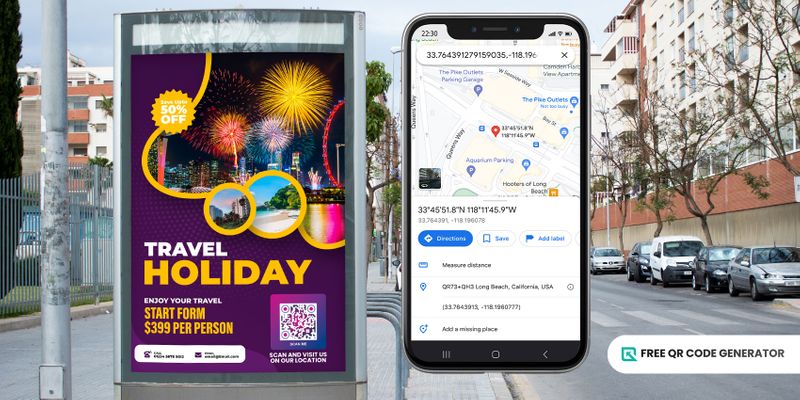
When it comes to directing colleagues, clients, or event attendees to your location, a location QR code offers a sophisticated and user-friendly solution.
This section will guide you through the process of getting a Google Maps link and creating a contactless location sharing QR code.
Find your Google Maps link
- Open Google Maps and search for your desired location.
- Once you've found it, tap the location to bring up the information bubble.
- Look for the "Share" button and choose "Copy link" or "Copy shareable link," depending on your device.
Choose a free QR Code generator
- Then, go to a free QR code generator website, choose the Location QR code solution, and then paste your Google Maps URL.
Customize your QR code
- You can add your logo or customize your QR code colors. However, remember that QR codes rely on clear patterns for scanning.
- Excessive customization can hinder readability. Keep it simple and ensure your QR code design choices maintain scannability.
Test and download
- Before integrating your QR code, run a test scan using your smartphone's camera app or a dedicated QR code scanner app. If it scans smoothly, you're good to go.
Download and display
- Integrate your Google Maps code into flyers, business cards, or even your storefront window. The key is to place it prominently for easy scanning by potential customers or guests.
Practical applications of a QR code for location
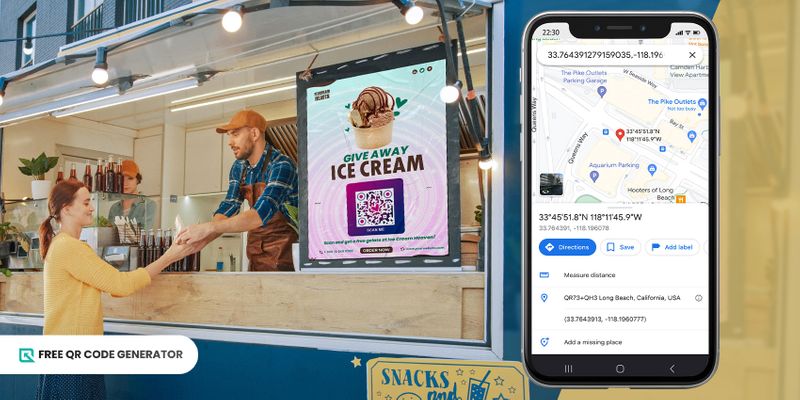
Google Maps linked to QR codes have become a game-changer for navigating places and streamlining information access.
You might be surprised you can use this QR code solution in more ways than one. In fact, here are some compelling ways to use this technology:
Home address
Skip the lengthy address explanations.
Generate a free QR code containing your home location for effortless arrival by your guests.
Scanning the code instantly launches Google Maps with turn-by-turn directions, eliminating confusion and ensuring a smooth arrival.
Business listing
Boost customer engagement by linking your Google Maps business listing to a QR code.
This allows potential customers to seamlessly access directions, contact details, operating hours, and even reviews—all with a quick scan.
Event invitation
Streamline event attendance by incorporating a Google Maps QR on invitations and promotional materials.
Guests can instantly access the venue location on Google Maps, ensuring everyone arrives stress-free and ready to enjoy themselves.
Travel and tours
Improve the tourism experience in your area by using Google Maps location QR codes.
Integrated into brochures and websites, these codes provide visitors with precise directions to tourist attractions directly on Google Maps.
It eliminates the hassle of deciphering directions or getting lost, empowering visitors to explore independently and at their own pace.
Property listings
Give potential buyers or renters a leg up by linking your property listings to Google Maps codes.
Leveraging QR code ideas for real estate and property provides clients and customers with clear directions for self-guided tours, making your properties more accessible and inviting.
Immersive experiences
Take advantage of Google Maps' immersive view and indoor maps features.
The QR code can offer virtual tours, allowing potential buyers or tenants to explore the property remotely before scheduling an in-person visit.
Public transport routes
Improve public transportation accessibility by using QR codes for transportation and logistics to display detailed route maps and real-time schedules on Google Maps.
Commuters can scan the code to zoom in on digital maps, locate bus stops or stations, and effectively plan their journeys.
Campus map
Educational institutions can use QR codes linked to interactive campus maps.
Students, faculty, and visitors can easily scan the code to access a virtual tour, helping them locate buildings, facilities, and specific areas with ease.
This is particularly helpful during conferences or events to guide attendees efficiently.
Delivery services
Boost delivery efficiency by providing delivery personnel with Google Maps codes.
Scanning the code delivers turn-by-turn directions on Google Maps, optimizing routes and minimizing delivery times.
Community maps and route
Government agencies and disaster response teams can use QR codes linked to community maps and emergency routes.
This provides citizens with crucial information about evacuation routes and safe assembly areas during emergencies.
Response efficiency
Emergency responders can leverage QR codes for access to detailed maps of an area.
This allows them to understand the layout and identify the quickest routes to reach those in need efficiently, that’s why it’s important to understand what is a QR code and how to efficiently use one.
Advantages of QR codes for Google Maps

Whether you’re a business owner, event organizer, or travel agent, using a QR code Google Maps to share addresses and locations offers several advantages to you and your clients.
Here are the key benefits of using a QR code for location:
Simplified location-sharing
You can now instantly share your location with a QR code and say goodbye to written directions and frustrating explanations.
A simple scan using a smartphone grants immediate access to precise directions through Google Maps.
This eliminates confusion and guarantees a smooth arrival experience for your guests, attendees, or clients, ultimately fostering positive brand perception and professional interactions.
Seamless marketing
Imagine seamlessly integrating QR codes in marketing materials – brochures, business cards, or even event signage.
By offering a quick and convenient way to access your location, you're actively increasing customer engagement and driving targeted traffic to your establishment.
Additionally, QR codes provide a contactless solution, aligning with modern safety protocols in a professional setting. ns to the location to participate or redeem the request in person.
Enhanced user convenience
Unlike traditional methods reliant on internet connectivity, QR codes function even offline.
Downloaded QR codes can be scanned at any time, ensuring visitors in areas with limited internet access can easily navigate to your location.
This versatility extends beyond businesses.
Event planners can use QR codes on invitations to eliminate venue searches, or real estate agents can offer potential buyers self-guided tours with property QR codes.
Increased foot traffic
Foot traffic is essential for any business since it can translate to higher sales and revenue.
Linking the location of the physical store or tourist destination from Google Maps into a QR code encourages potential customers to enter a store, tourist spot, or venue as it makes navigation more convenient.
Pro tips to effectively use a QR code for maps
QR codes linked to Google Maps are a game-changer for location sharing. But simply creating a code isn't enough.
To maximize its effectiveness and engagement, follow these pro tips:
Verify your Google Maps listing
Ensure your business, event venue, or desired location is readily found on Google Maps.
You can search for the address directly or use the "Add a missing place" feature on the Google Maps website or app.
An accurate and visible listing is crucial for a seamless user experience.
Design matters: size, placement, and branding
Your QR code should be a beacon, not a mystery. Consider size: make it large enough to scan easily from a reasonable distance.
Placement is key. Put it on high-traffic areas like flyers, business cards, storefront windows, or event signage.
And don't forget branding! Customize the QR code with your logo or colors (within reason) to maintain scannability while reflecting your brand identity.
The power of adding a call to action (CTA)
Create a clear and compelling call to action (CTA) that aligns with your goals and resonates with your target audience.
For example, a restaurant might use a CTA like "Scan to Get Directions!" A compelling CTA can significantly increase the number of scans and user engagement.
Seamlessly share location with QR code for Google Maps
Google Maps QR codes go beyond mere convenience; they represent a commitment to innovation and user-friendliness.
With the ease of navigation it offers, individuals, business owners, and event organizers use a location QR code generator in various ways to easily share location-based information and drive foot traffic to physical locations.
If you're wondering how to create QR code for location, the process is simple and accessible to anyone.
Are you ready to unlock the power of QR codes?
Visit the Free QR Code Generator today and create a custom location QR code for personal and commercial use.
Frequently asked question
How to get Google Maps URL?
Google Maps URLs allow you to seamlessly integrate location information into various digital applications. Here's how to obtain a Google Maps URL for your desired location:
Navigate to Google Maps: Utilize a web browser and visit the official Google Maps website at https://maps.google.com/
Locate your desired spot: Use Google Maps' search bar to find the specific location you want to share (e.g., business address, landmark, point of interest).
Extract the URL: Once you've located the desired spot on the map, pay close attention to the web address displayed in your browser's address bar. This address bar URL is actually the Google Maps URL for that specific location.

