Scheduling and appointment setting are now made more accessible with just a scan using a QR code for Calendly.
You can now schedule interviews, meetings, and discussions without sending out links.
Aside from the fact that links are not pleasing to look at, they sometimes create a negative impression on the audience, as links nowadays are being used to lure users to the wrong sites.
For a professional and more trustworthy approach, integrate QR codes into your approach and head over to a free QR code generator.
Table of Contents
Calendly: What is it, and how does it work?
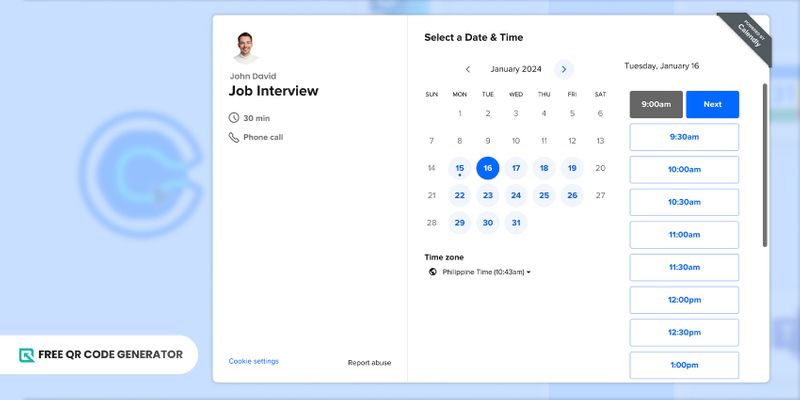
You can use a dynamic QR code for meeting in both digital and printed manner. One example of a digital platform for meetings is Calendly.
Calendly is an online appointment-setting tool. It streamlines scheduling tasks for meetings and events by allowing users to share their available days or times with future and potential clients.
It is automatically bound to your Google calendar to facilitate reminders and notifications for each upcoming virtual one-on-one or group session.
You can save a lot of time using this tool and reduce double bookings, making it a very valuable tool for those constantly in meetings, interviews, or consultations.
What is a Calendly QR code?
This type of QR code for appointment allows users to easily share their Calendly links to avoid sharing long-tailed and naked links with their clients—which doesn’t look professional.
Instead of copy-pasting the link every single time, users can just send out QR codes, and clients who scan the code will instantly be redirected to your Calendly site for schedule plotting.
How to make a QR code for Calendly
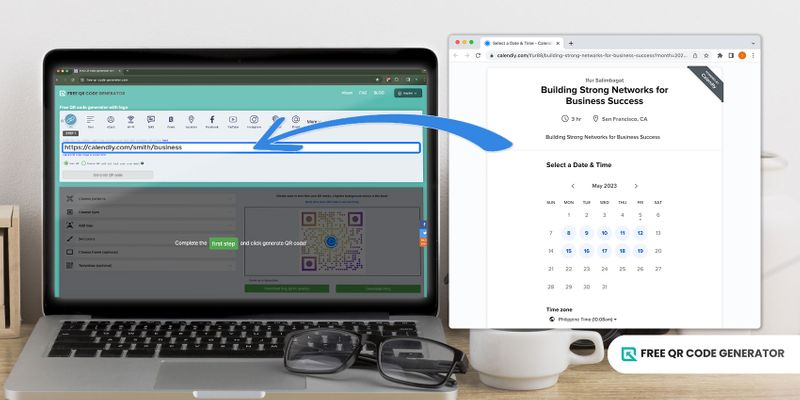
Before creating a QR code of your own, you must first have a Calendly account since you’ll need the link for QR code conversion.
To set up your Calendly profile, follow the steps below:
1. Visit the Calendly site and sign up to create an account; you can use your email. Once signed in, your calendar bound with the email you used will automatically connect to your Calendly.
2. You will see a New event type button on the dashboard. Click on it.
3. Fill in the details (e.g., event name, duration, location, or platform), then save. You will see the preview of the page that your clients will see. It is where they can schedule their meetings with you through the available time slots you’ve provided.
4. Click the share button on the upper right of your screen.
5. You can now copy your Calendly link.
The next part will be converting your Calendly link into a QR code. To create this QR code, simply follow the steps below:
1. Visit the Free QR Code Generator website online
2. Tap on the URL QR code solution
3. Paste your Calendly link on the information box
4. Click on the generate QR code button
5. Then customize QR code appearance using the available customization tools
6. Test if your QR code is working
7. Download, print, or share your QR code online
How to customize your QR code using the Free QR Code Generator
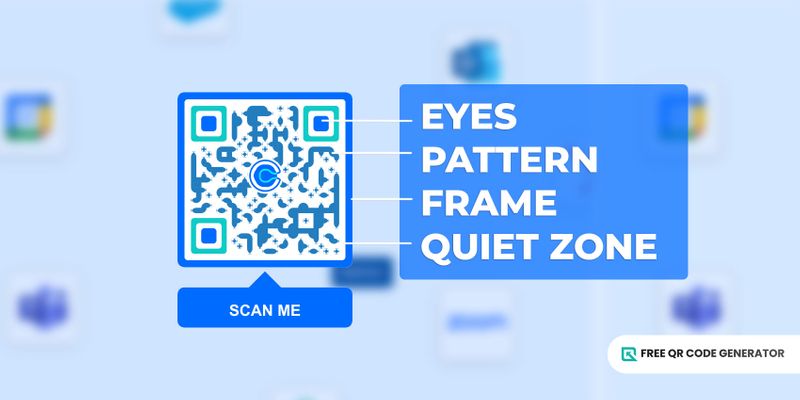
Imagine applying for a job; naturally, you’d dress well to be presentable in front of your employers, right? The same concept applies to a QR code.
It’s not enough that you know how to generate one; you need to perform a QR code test as well and design it in a way that’s pleasing for everyone so you can gain more scans and more clients.
Check out these customization tips to help you create a functional yet aesthetically pleasing QR code for Calendly.
Color choices and contrast
When customizing a QR code design of your own, it’s important to maintain the proper contrast. It is to ensure that scanners won’t have a hard time decoding your code.
The proper contrast should follow the rule of thumb: a light background and a dark pattern. It’s also a no-no to use the same colors for both background and pattern.
Personalize other elements
The good thing about the Free QR Code Generator is that you can customize all your other QR code elements: frames, eyes, patterns, and even logos.
You can choose from pre-generated styles apart from the usual QR code designs. Playing around with these elements will help you create a unique, attractive, and scannable code.
Call to action tag
A call-to-action tag will also help attract scanners. It will help clients identify your Calendly QR code if you have a CTA that matches your code's embedded data.
There is no need for lengthy texts to describe the code; a compelling CTA would be enough to catch your audience's attention.
Download with the correct format
After customizing any QR code for calendar events, download it in the proper format depending on the platform where you intend to place your QR code.
If you intend to place this event QR code on a printing material, then download your QR code in SVG format.
But if you want to share your QR code online, using the QR code PNG format is better as it is more suited for digital posting.
Which type of QR code is best for Calendly: Static vs. dynamic?
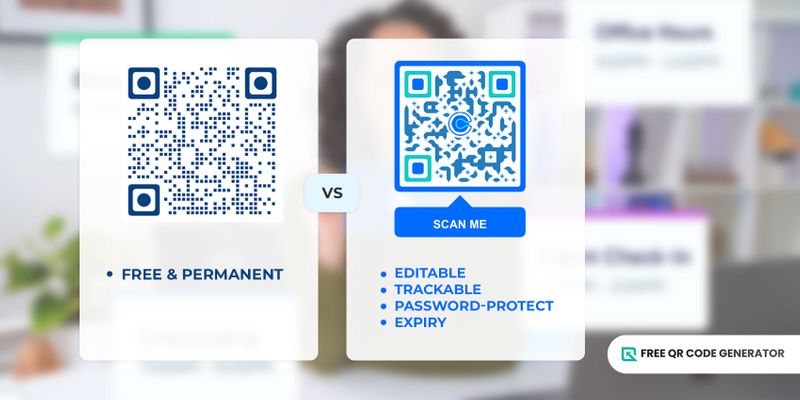
Let’s further dive into the difference of static versus dynamic QR code below:
A static QR code is otherwise known as a free QR code. It does not require a subscription for continuous use, but its capacity is limited compared to dynamic QR codes.
It does not allow editing of already embedded data, making it suitable for permanent Calendly links.
If you wish to send a new link to new batches of clients, you'll have to regenerate a new QR code to book their appointments.
On the the contrary, the dynamic QR code solutions allow more than just editing—but also tracking analytics, password-protect, and expiration.
If you wish to replace your code with a new link, you can just edit it on your account dashboard and do not need to generate a new code.
It saves your finances and allows you to invite past clients who already had your previous code, too. This is why a dynamic QR code solution is preferable.
How to use a QR code for calendar events
Since the ultimate goal and purpose of Calendly is for scheduling, here some examples of QR codes uses that you should try:
Client meetings
When scheduling a meeting with clients, you can also send them a QR code to confirm their availability that suits your vacant time.
You can also place this QR code for online appointment scheduling on your business card so that every time new clients want to meet up with you, they can schedule it immediately.
It eliminates back-and-forth emails to ensure that the meeting would push through.
Job interviews
Hiring managers and recruiters can use a QR code for Calendly to coordinate and schedule job interviews with candidates. This streamlines the interview scheduling process and improves communication.
It also allows them to be always on time during their scheduled interviews—whether personal or video interview and hiring, especially since Calendly has a notification feature.
Team meetings
You can use a QR code for team meetings, especially for a company with multiple departments.
This is an easy method for team members to find suitable time slots without the need for manual coordination.
Place a QR code on your bulletin board, so it’ll be easier for employees and team members to scan.
Webinars and events
Calendly can be used to schedule and manage webinars or workshops, and other virtual or in-person events. Participants can register for events and receive automated reminders.
This is very common, especially for hosts holding multiple webinars daily. Participants can pick their own time slot, and hosts no longer need to lay out all the webinar whereabouts as the QR code for Calendly will say it all.
Customer support
Customer support teams can leverage Calendly to allow customers to schedule one-on-one support sessions or consultations.
Support teams can better understand the concerns and inquiries of customers, especially if there is a proper exchange of conversation via calls.
To seamlessly carry out this process, scanning a QR code with available time of support teams will allow customers to reach out to them. Conversely, it helps ensure that customers receive personalized attention when needed.
Set up a schedule and get it done with QR codes
With a QR code for Calendly, anyone can access your Calendly links to set up a meeting with you.
This innovative tool provides convenience and allows users to appear more professional and tech-advanced—characters that most clients search for.
So why settle for manual scheduling that’s time-consuming and very tasking when technology can do the magic for you? Work smart, not hard, they say.
Visit the Free QR Code Generator now and sign up to enjoy more dynamic perks.
Frequently Asked Questions
How do I get my Calendly link?
Go to the Calendly website, and set up your meeting details, such as event name and location.
After doing so, a share button will automatically appear, and clicking on it will allow you to instantly copy the link.
Is there a QR code for Calendly?
There is no built-in QR code on the Calendly website. However, it is possible to create a custom QR code for this platform using the URL QR code solution.
All you need is to extract the link and paste it on a QR code software for code conversion.

