Discord–a social platform for communication and socializing, now comes with a Discord QR code login system. Users can immediately join communities with a simple scan using their smartphones.
This added platform feature makes it more accessible and user-friendly for seasoned Discord users and newcomers.
Find out in this article how QR technology enhances connectivity and community engagement within Discord, and create your own QR code using a free QR code generator.
Table of Contents
- How does Discord’s QR code work?
- Where is my Discord QR Code?: Log into Discord with QR code
- URL QR code: The best QR code solution for Discord
- How do I invite someone to my Discord server with a QR Code?
- Steps to activate two-factor authentication through a Discord authenticator QR code
- Other QR code solutions to use to give out Discord invitations
- Benefits of using a Discord QR code
- Stay connected: Generate a custom QR code for instant Discord access
How does Discord’s QR code work?
A diverse range of individuals and communities use Discord to communicate and build connections—a popular platform for gamers, content creators, and students.
The platform has over 150 million monthly users ages 13 and above and is expected to grow to 563 million by 2023.
With its expanding user base, Discord integrates a QR code login system that prevents the potential harm a scam brings: providing a unique QR code to scan to log in to their accounts.
Users just have to scan this code to access their Discord accounts on a computer, eliminating the need to manually input their entire password on the platform.
Users can also activate the two-factor authentication on the platform by scanning the Discord authenticator QR code to add an extra layer of security to their Discord account.
Through this, they can control what devices can open their accounts—approving or declining any login attempts through their default mobile devices.
Where is my Discord QR Code?: Log into Discord with QR code
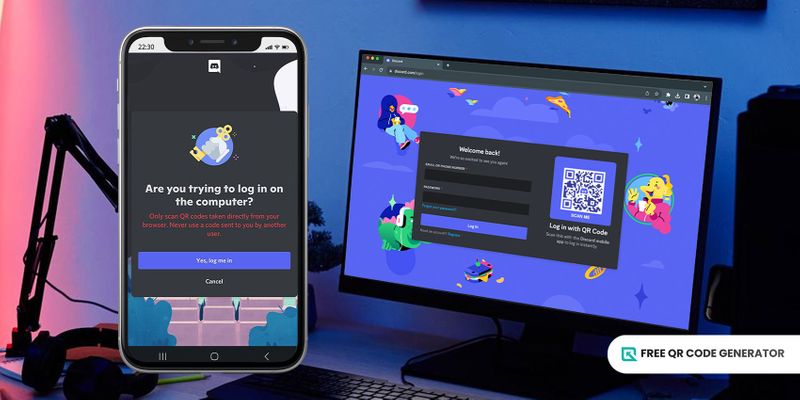
You can log in to your Discord account on your computer browser in three ways. Follow this step-by-step guide:
Through the Discord app
1. Open the Discord website on your browser and go to the login page. You can find here your login QR code. Remember that this code is only active for two minutes.
2. Open your Discord mobile app. Make sure to log in to your account.
3. Open the User Settings menu on the app, then choose the Scan QR Code option.
4. Focus the camera and line up the box to let the Discord scan QR code from image.
5. Verify and approve the ongoing login attempt; you can now access your account on the browser.
Through Google Lens
1. Open the Google Lens through the camera app or Google Search.
2. Search with your camera and focus the viewfinder on the QR code on the login screen.
3. Tap the pop-up notification to open the Discord app and approve the login attempt.
Through the mobile browser
1. Open the mobile device’s browser and tap the scanner icon beside the search bar to open the camera.
2. Focus the camera’s viewfinder on the Discord QR code by placing it within the box.
3. The browser will automatically direct you to the Discord app, where you can approve the login attempt.
A Discord QR code not working may be because the two-minute activation period is already over. When this happens, simply generate a new login QR code by refreshing the desktop app.
URL QR code: The best QR code solution for Discord
You can easily convert your Discord link into a QR code using the URL QR code solution that you can get for free at the Free QR Code Generator.
This solution supports any type of link, including that of Discord. Simply copy and paste the link to your profile or server invitation into the software and generate the code.
Using a URL QR code allows users to have quick and effortless access to your Discord profile or join your server.
They no longer need to type in long URLs or search your name on the platform since they only need to scan the QR code using their smartphones, enhancing the overall user experience.
How do I invite someone to my Discord server with a QR Code?
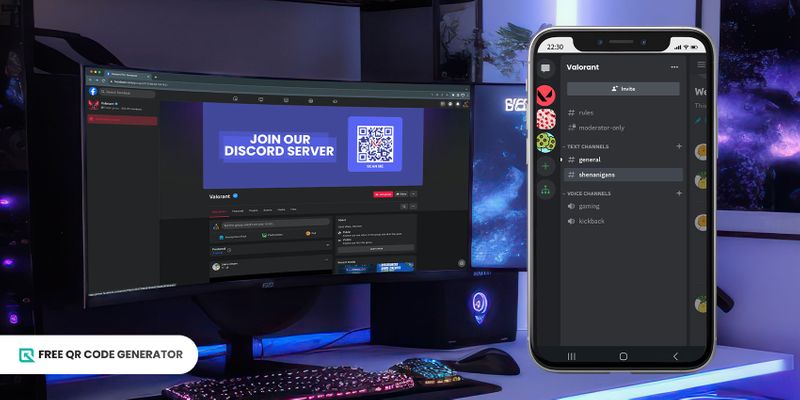
Discord doesn't have a built-in feature to create QR codes directly for server invites. However, you can invite people to your server with a QR code using a reliable free QR code software.
Follow these steps to convert your server invite link into a QR code in seconds:
1. Go to the Free QR Code Generator.
2. Select the URL QR solution and input the required information. It can be a link to your profile or a server invitation link.
3. Generate the QR code.
4. Add a personal touch to your Discord QR code using customization tools. Make sure to follow the proper QR code design.
5. Run a scan test to see if it’s working and download it in PNG for digital use or SVG for prints.
Send the QR code to your friends or integrate them into promotional materials or online campaigns to allow your server to expand its reach.
Steps to activate two-factor authentication through a Discord authenticator QR code
Set up your Discord account with a two-factor authentication to add an extra layer of security to it. Below is a guide to activating these identification factors:
1. Open the Discord app website and log in to your account.
2. Go to the second vertical tab and click the gear icon to open user settings.
3. In the My Account tab, click Enable Two-Factor Authentication.
4. Enter the account’s password and open the authenticator app on your mobile device.
5. Scan the QR code and enter the six-digit code to enable 2FA. Also, click the Enable SMS Authentication to allow the two-factor authentication on Discord via SMS.
Once you activate the two-factor authentication, download backup codes and keep copies to have other ways to enter your account in case you lose access to the authenticator app.
Other QR code solutions to use to give out Discord invitations
The Free QR Code Generator offers various QR code solutions that meet consumers' needs.
Below are the top QR solutions you can use to create a QR code for your Discord account or server invitation:
Social media QR code
Link all your social media accounts into one QR code, including Discord, using a social media QR code.
This solution supports at least 50 social media platforms, allowing you to manage more than one account on one landing page.
When users scan the code, they can also instantly access your social media accounts other than Discord, increasing your followers and engagement.
vCard QR code
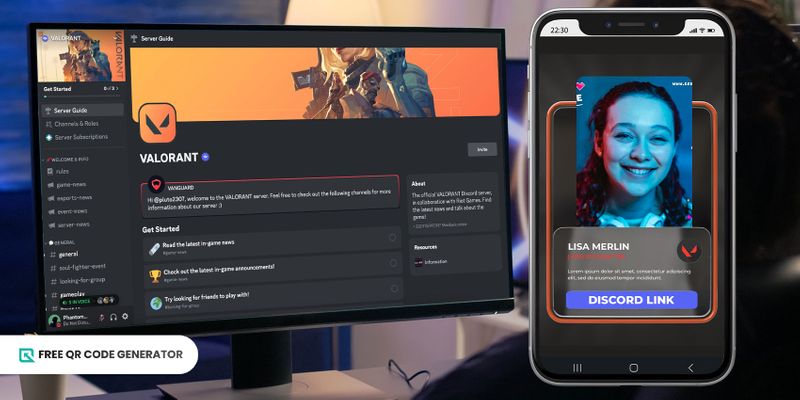
The vCard QR code solution allows you to create a digital business card that contains essential contact information, including your social media accounts and websites.
Embed your Discord account or server invitation link into the QR code and share your virtual business card with others, allowing yourself to build better connections within the community of your interest.
Benefits of using a Discord QR code
Using a QR code on Discord simplifies server access and fosters a more user-friendly experience, enhancing engagement and community building within the platform.
Here are some advantages of redirecting existing QR codes custom-made for Discord that contribute to enhancing user experience and streamlining access to Discord servers:
Convenient login
Since users can now log into Discord with QR code, this eliminates the need to remember and type in a password.
This fast and efficient process saves users time compared to manually entering login credentials.
Efficient server joining
Server owners can share QR codes across different platforms, allowing users to join their communities and engage with people with the same interests.
With a quick scan of a server invitation QR code, users can gain immediate access without inputting invitation links into the platform.
Secured access
Using a Discord QR code to log in reduces the risk of falling victim to phishing attacks, as malicious actors seeking to capture login credentials cannot easily replicate them.
Each time users open the platform’s login page, they receive a unique login QR code that becomes inactive and unscannable after two minutes.
You can also create a customized QR code with a password to double the security of your account.
Quick account recovery
In case of lost or forgotten passwords, you can use a Discord QR code for quick account recovery, allowing users to regain access to their Discord accounts with minimal hassle.
When you activate the two-way factor authentication in Discord, you can keep backup codes and enable SMS authentication you can use to enter your account.
Cross-device compatibility
You can scan the QR codes on Discord using various scanner apps, offering users flexibility and accessibility to the platform.
When you want to log into the Discord desktop or browser, you can scan the QR code on the login page using the mobile app or any third-party scanner app available on your smartphone.
It still directs users to an authentication notification where they can verify the login attempt.
Stay connected: Generate a custom QR code for instant Discord access
The Discord QR code is a digital ambassador inviting users to join the conversation and become a part of the growing and thriving Discord communities.
With a simple code scan, users can efficiently and securely join servers, engage with communities, and expand their social horizons.
You can also create customizable and editable QR codes to add friends and invite them to servers.
Visit the Free QR Code Generator today and make a QR code for Discord to let individuals connect, collaborate, and engage within communities of shared interestst.

