If you’ve ever wondered how to scan QR codes on your phone or computer, this simple guide will walk you through the easiest ways to do it.
Whether you’re completely new to QR codes or just need a quick refresher, this blog will help you understand how to scan them using any device and the best practices to follow when scanning.
By the end, you’ll be ready to scan any QR code confidently through your phone, laptop, or on a free QR code generator and decoder online.
Table of Contents
Why you might need to scan a QR code
QR codes are being used everywhere for almost anything these days, thanks to the power of free online QR code generator software around.
From restaurant tables to food packaging QR code and even event tickets, these codes have been of great use. But what exactly can you do when you scan one?
- Access websites instantly: Companies, institutions, and organizations lets you skip typing long URLs and open the right page with one scan.
- Make quick payments: Stores, apps, and e-commerce checkouts provide a scan-to-pay system as a standard mode of payment.
- Join Wi-Fi networks: Many cafés and offices display a WiFi QR code so you can connect securely without typing complicated, long passwords.
- View menus, event info, or files: Restaurants, concerts, and classrooms use QR codes to share digital content on the spot.
- Download apps or promos: Brands use app QR codes to launch installs, discounts, or download landing pages directly.
You can scan a QR code on phone, laptop, or tablet to access content faster, smoother, and more securely, making everyday interactions simpler and more connected.
Different ways to scan a QR code on your phone
Scanning a QR code on your smartphone is quick and simple since most modern devices already have built-in scanners.
Here’s how to do it whether you’re using an iPhone or an Android.
Scan QR code on iPhone

Scanning a QR code on an iPhone is effortless, no extra software needed. Your device already has everything built in, allowing you to scan QR code without an app.
Using the built-in Camera app:
- Open the Camera app.
- Point it toward the QR code.
- A pop-up notification will appear; tap it to open the link or content.
Using Control Center’s Code Scanner:
- Swipe down from the upper-right corner of your screen.
- Tap the Code Scanner icon.
- Point your camera at the QR code to scan it instantly.
Troubleshooting tips:
- Make sure the QR code is well-lit and in focus.
- Clean your camera lens for better clarity.
- If the camera doesn’t recognize the code, move closer or adjust the angle.
With these quick methods, you can scan a QR code using a camera of an iPhone device in a simple and effortless, fast, and reliable way whenever you need to.
Scan QR code on Android
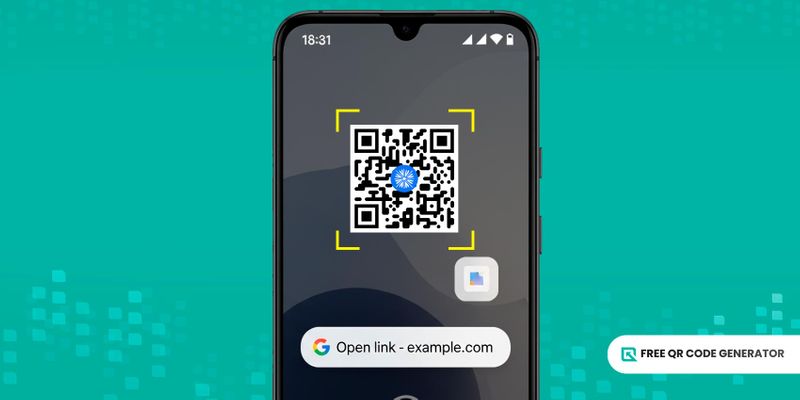
Scanning a QR code on Android is just as easy as on iPhone. Most newer Android phones come with a built-in QR code reader on phones’ camera apps, so you can access links or information in seconds without installing extra apps.
Using the Camera app:
- Open the Camera app.
- Point it steadily at the QR code.
- A pop-up notification will appear; tap it to open the link or content.
Using the QR scanner feature:
- Locate and open the QR scanner from your device’s accessibility menu.
- Scan QR code on Android by pointing the camera steadily to it.
- Wait for it to preview the link or text. Tap the link if needed to open the exact destination.
Using Google Lens:
- Open Google Lens from your Camera app or Google Search bar.
- Aim at the QR code; the app will automatically detect and display the link. This method uses Google Lens QR code scanning for fast and accurate results.
Using a third-party QR code app:
If your phone doesn’t have built-in scanning, download a reliable QR scanner app from the Play Store for the same function.
No matter which method you choose, it only takes a few seconds to scan a QR code and access what you need. Quick, simple, and hassle-free.
How to scan QR codes without a phone camera
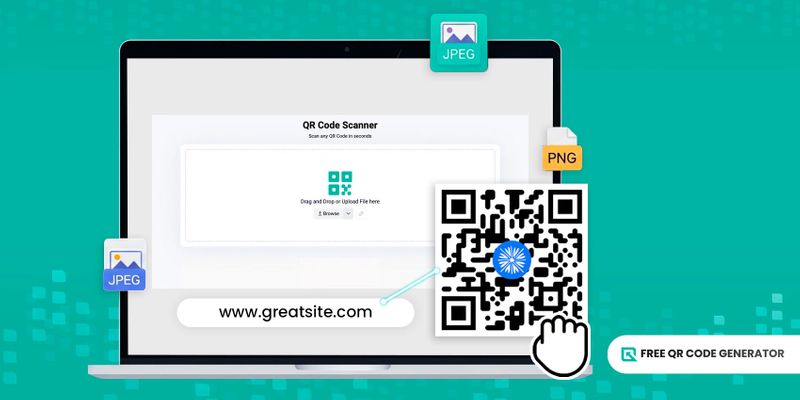
No smartphone? No problem. You can still scan a QR code using several quick and reliable methods on your laptop, desktop, or tablet.
Using your laptop or PC webcam
You don’t need a phone camera to scan a QR code, your computer can do it too. Windows, in particular, has a barcode scanner on the Camera app and on its snipping tool, allowing you to scan QR code on a laptop.
To use it, simply open the Camera app and click the “QR” icon. Show the QR code image to the camera or upload it by dragging or locating it on your folders and it will quickly decode the information behind it.
If your laptop device doesn’t offer this kind of feature, you may also visit a trusted QR code scanning website and allow camera access.
Hold the QR code up to your webcam, and the site will instantly detect and decode it.
Uploading a screenshot or image
If you have a QR code saved as a screenshot or image on your device, you can easily scan it without a camera.
Simply upload the file to a trusted tool to scan QR code from image, and it will quickly detect and display the embedded information, whether it’s a website link, contact details, or other data.
A free QR code generator also lets you decode QR codes directly from uploaded images, making it one of the easiest ways to scan QR code online without needing a mobile device or app.
Using a browser extension or built-in tool
Some web browsers, like Chrome and Edge, now include built-in QR code scanners or support browser extensions for scanning. You can also use an online QR code reader to quickly decode codes without installing any software.
If you encounter a QR code online or in an image, you can right-click it and select “Scan QR Code” to decode the content instantly.
Using a desktop app or software
You can also scan QR code offline using a desktop application, which is especially handy if you prefer working without an internet connection.
Install a free, secure scanner for QR code for Windows or macOS, and you’ll be able to read QR codes directly from your webcam or from saved images.
Common QR code scanning problems and how to fix them
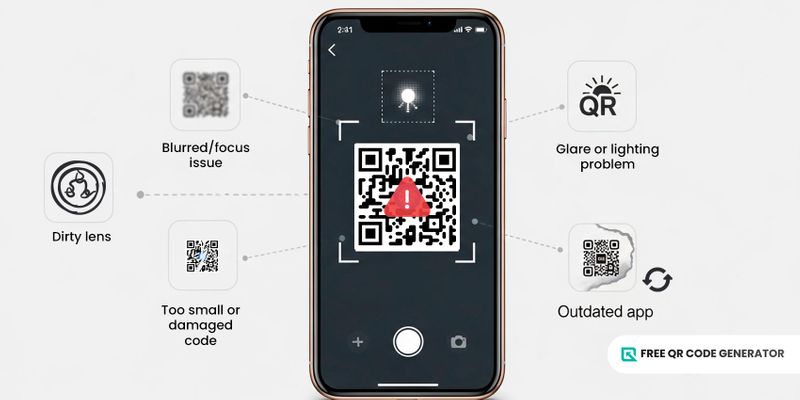
Even with the best devices, you might encounter issues when trying to scan a QR code. Here are some common problems and quick fixes:
- QR code not focusing: Move your device closer or farther away until the camera focuses properly. Tap your screen to refocus if necessary.
- Code too small or damaged: Try enlarging the QR code or printing a new, undamaged version.
- Low light or glare: Increase lighting or adjust the angle to reduce reflections.
- Outdated camera app: Update your phone’s camera app, restart the device, or use a free QR code scanner app to ensure compatibility.
- Dirty or smudged lens: Wipe your camera lens to improve scanning accuracy.
💡Tip: Always keep your device steady and ensure the entire QR code is properly framed and visible in the camera view for the best results.
Why does using the best QR scanner matter?
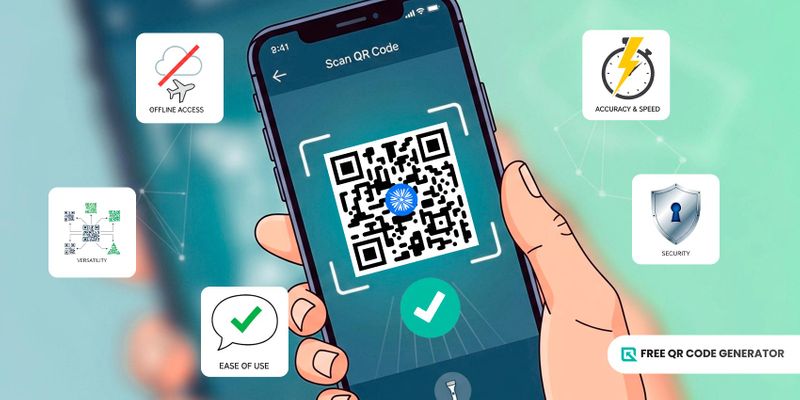
The quality of your scanner app or tool can affect how quickly, and safely, your code is read. Here’s why choosing the best QR scanner matters:
- Accuracy and speed: A reliable QR code reader instantly detects codes, even in low light or on curved surfaces, saving you time and frustration.
- Security: The best scanners warn you about suspicious or unsafe links before opening them, protecting you from phishing or malware.
- Versatility: A good QR code scanner can read different types of QR codes, from website links to payments and contact details, with consistent results.
- Offline functionality: Some scanners let you scan and store results without internet access, ideal for travel or areas with weak connections.
- Ease of use: Built-in tools and free apps with clean interfaces make scanning faster and more convenient for beginners.
Choosing the right tool helps ensure every scan is smooth, secure, and reliable. So when you’re ready to scan a QR code on your phone, you can count on the best experience possible.
Be confident on your next QR code scan
After learning how to scan QR codes using various devices and platforms, you can now easily scan them whenever the need arises.
By following the simple steps and troubleshooting tips, you can confidently and quickly scan QR code on iPhone and Android devices, laptops, or via online. Just make sure not to scan random and suspicious QR codes you find.
And since you now have an idea about scanning QR codes, the next step is to master how to create your own using a free QR code generator to make digital access more seamless and effortless.

