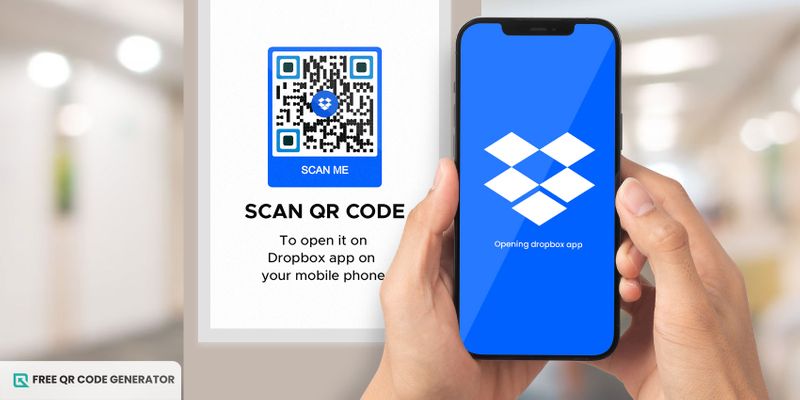7 easy ways to create a Dropbox QR code
Below are the seven different ways to make a Dropbox QR code:
Using the built-in sharing feature after Dropbox login
It is a straightforward process to generate a free QR code that can be accessed from its platform. This straightforward method requires minimal effort, making it a popular choice for most users. Here's how you can start creating one:
- Start with the Dropbox login.
- Navigate to the file or folder you want to share.
- Click on the “Share” button.
- In the sharing options, look for the “Create a link” button and generate the link.
- Copy and paste the generated link into your chosen free QR code generator. Dropbox can't generate QR codes directly, so you must use an external tool for Dropbox QR code upload.
- Customize your QR code if needed and save it.
Using QR code generators online
Free QR code platforms online are an excellent choice for quickly creating a Dropbox QR code. Here's how to use one:
- Get the Dropbox’s shareable link.
- Visit a reputable QR code generator website.
- Paste the Dropbox link into the URL area provided by the generator.
- Customize QR code (e.g., logo, design, color, etc.) to suit your brand. Some websites often offer additional features like designed analytics and customization, which can be used to track the performance of the QR code.
- Download the QR code in the required format (e.g., SVG, JPEG, etc)
Using mobile apps
Creating a Dropbox QR code with mobile apps is a go-to option nowadays, and here's how to do it quickly:
- Download a QR code generator application on your smartphone.
- Open the app and select the option to create a QR code.
- Choose the URL to QR code option and paste your Dropbox link.
- Customize the QR code as per your requirement, if the app allows.
- Save the QR code on your device or share it directly on Dropbox from the app.
Generating QR code through Google Chrome
For those who are unaware, Google Chrome also offers a way to generate a QR code. This free QR code maker option is hassle-free, as it requires no other software.
- Open Google Chrome on your Android or computer.
- Go to the Dropbox file or folder link.
- In the address section on the right, click on the URL and select “Create QR code for this page.”
- Download the QR code that appears on the screen.
Using paid QR code software
Paid QR code software provides enhanced functionalities for businesses or marketers who need more powerful features.
It includes features like tracking, which allows you to detect how often and where the personalized QR code is being scanned.
- Open your paid QR code software.
- Copy your Dropbox’s shareable link and paste the link into the website.
- Customize your QR code with high-resolution downloads, analytics, tracking, and dynamic linking options.
- Generate, upload, and save the QR code.
Creating QR code via Microsoft Office
Those frequently using Microsoft Office can directly integrate a Dropbox QR code into the documents. This will help them quickly share the documents or presentations to additional resources via Dropbox.
- Create a Dropbox link for your file or folder.
- Open your Microsoft Office document ( PDF, Word, PowerPoint, etc)
- Go to the insert tab and select QR code from the options. If this feature is not available, enable it.
- Paste your Dropbox link and create the QR code.
- Position the QR code within your document as per requirement.
Making of QR code through Adobe Acrobat
If you regularly work with PDFs, you can use Adobe Acrobat to create a QR code to embed into your Dropbox. This will make your PDF more interactive, and recipients can easily access additional files by scanning the QR code.
- Generate your Dropbox link.
- Open your PDF in Adobe Acrobat.
- Go to “tools,” select “rich media,” and then choose the “QR code.”
- Paste your Dropbox link and customize your QR code.
- Save the PDF with the embedded QR code.
Where to use a Dropbox QR code?
Once you create a Dropbox QR code, it can be used across various platforms and industries. Here are some key areas where these codes can be particularly effective:
Embed your QR codes on websites, email signatures, and social media posts and profiles so your target audience can easily access Dropbox files.
You can integrate your Dropbox QR code into flyers, business cards, and brochures, making it easy for others to download files.
Accessing study materials
Teachers or librarians can create QR codes for online education digitally. Students can use a QR code scanner to access study guides, reference books, supplementary materials, homework assignments, and more, promoting paperless learning.
Real estate listings
Real estate agents can attach QR codes for real estate on property sign boards. This allows property buyers to access property specifications, virtual tours, and high-resolution property images in Dropbox, thereby saving agents time explaining details to clients.
Recipe sharing
Culinary enthusiasts love treats that benefit their taste buds, such as compiled recipes. If you have a Dropbox folder for this, share it via QR code.
Users who scan them will get access to the full recipe with instructions and photos stored on Dropbox.
In-app uses
You can use similar to Google Drive QR codes, internal communication tools, and mobile apps for quick and easy file sharing among team members or clients.
Interactive resume or CV
Instead of sharing the Word file, PDF, or link of your resume or CV, why not share the Dropbox QR code?
When clients scan the code, they can access a dynamic presentation of your skills, accomplishments, portfolio pieces, and even video introductions, showcasing your expertise uniquely and engagingly.
Best practices to follow while creating a QR code in Dropbox
Here are some practices for how to make a Dropbox QR code into its best version:
Practice appropriate customization
Customizing your QR code is okay, but do just what is necessary, as it might affect the scannability of your QR code. At the same time, choose lighter colors for the background and darker ones for the pattern.
And once you know how to make a Dropbox QR code, use your brand's logo and colors to make it more professional and recognizable.
Choose a reliable QR code generator
Adhere to a reputable free QR code generator to avoid problems like security risks or expired codes.
Regularly update and test your QR code
Before showcasing your QR code, test it on your device to ensure it works well.
Consider the size and placement
Ensure that the QR code size is large enough to be scanned easily. Place it in a location that is comfortable for users to monitor.
Add brief description
Provide context or call to action on your code because everyone is unfamiliar with a QR code.
Final thoughts
The era of sharing files one by one is gone with the introduction of QR codes. The fast-paced technology has made everything automated and quick, hence its moniker.
Earlier, we used Dropbox to access files and folders anywhere at any time, but it was inconvenient and took a lot of time. Moreover, it created several errors while shifting from one device to another.
However, the ease of creating QR codes using free QR code generators has become more handy and has saved you from this dilemma.
So what are you waiting for? Sign up to generate a new QR code today for your Dropbox and enjoy a seamless data-sharing process.
Frequently asked questions
How can I track the usage of my Dropbox QR code?
You can track your Dropbox QR code usage through paid QR code generators that offer analytics features. These tools provide data on how often your code is scanned and where the scans originate.
Can I create a Dropbox QR code for multiple files?
Yes, after learning how to make a Dropbox QR code, you can create a shared folder in Dropbox and generate a link to that folder. Then, you can create a QR code that gives access to multiple files.
What happens if I delete the file linked to my Dropbox QR code?
If you delete the file or folder linked to your Dropbox QR code, the QR code will no longer function, and users will see an error message when they try to access it.