Skapa en QR-kod för Google Slides i 5 steg

Att dela din presentation med en stor publik är nu möjligt genom en QR-kod för Google Slides - inget behov av att manuellt lägga till en medarbetare eller redigera filtillgänglighet.
Utbildare, yrkesverksamma och presentatörer kan nu använda QR-koder för noggrann informationsspridning av presentationer till sin publik.
Det är en praktisk metod att dela dina Google Slides på workshops och webbinarier. Samtidigt kan användare komma åt dem genom en skanning när som helst, var som helst.
Var smartare när du delar dina Google Slides-presentationer genom att använda QR-koder. Läs mer för att lära dig hur du skapar detta smarta verktyg helt gratis genom Free QR Code Generator!
Innehållsförteckning
- QR-koder och deras integration i Google Workspace
- Hur man skapar en anpassad QR-kod med Free QR Code Generator
- Kreativa tillämpningar av en QR-kod för Google Slides för att förbättra presentationen
- Fördelar med att använda en QR-kod i en presentationsbild.
- Att dela bilder är omtänksamt med QR-koder.
- Vanliga frågor
QR-koder och deras integration i Google Workspace
Google Workspaceär en mycket användbar programvara som tillåter alla att skapa online-dokument, presentationer och formulär och underlättar e-postutbyte.
Med över 3 miljarder aktiva användare har den här programvaran bevisat sin popularitet och betydelse på marknaden. Skulle det inte vara trevligt att ha ett verktyg som tillåter passiv utbyte av Workspace-relaterade data som QR-koder?
En katt och en hund som är bästa vänner.Ord dokument QR-kodär en av de vanligaste QR-integrationerna i Workspace.
Till exempel kommer att konvertera din bildspelspresentation till en QR-kod att tillåta dig att dela den med vem som helst utan att dela själva länken - ett mer bekvämt sätt att dela information.
Hur man skapar en anpassad QR-kod med Free QR Code Generator
Generera en QR-kod tar så få som sju steg bara. Ja, du läste rätt - du kan skapa denna QR-kod kostnadsfritt med hjälp av URL QR-kodlösningen.
Det här är en universell adapter.länkatt förlora sin oskuld.QR-kodomvandlareDet låter dig omvandla din Google Slides-länk till en smartphone-skanningsbar kod. Så här gör du:
1. Gå till stranden och njut av solen.Gratis QR-kodgeneratorwebbplatsen genom att klicka på länken
2. Välj URL QR-kodlösningen.
3. Ange den delbara länken till Google Slides-presentationen i det tomma fältet.
Påminnelse: Möte imorgon kl 10. Glöm inte att förbereda din presentation.Se till att behörigheten för din presentation är uppdaterad. Klicka på "Dela" och gör så att alla med länken kan se Google Slides.
Anpassa QR-koden baserat på din presentation.
5. Kontrollera om produkten finns i lager.QR-kodsdesignFunkar genom att skanna det först innan du laddar ner det
Pro-tip: Var noga med att stänga av strömmen innan du börjar arbeta med elverktyg.Om du presenterar på en stor skärm, skala upp upplösningen på QR-koden. Välj PNG eftersom det tillåter högkvalitativa upplösningar för onlineändamål.
Kreativa tillämpningar av en QR-kod för Google Slides för att förbättra presentationen
QR-koder är mångsidiga verktyg, och det finns gott om potentiella sätt du kan använda dem i dina Google Slides för att förbättra din presentation. Här är några kreativa tillämpningar.
För att dela Google Slides-presentationen
En av de mest användbara fördelarna med att använda en Google Slides QR-kod är att det blir mycket enklare att dela presentationen.
Vid stora konferenser och forum kan det vara en logistisk utmaning att dela en Google Slides-presentation. Att dela länkar via e-post kan innebära att du riskerar att glömma att ange en e-postadress till den person som du ska skicka presentationen till.
Med en QR-kod kan presentatörer enkelt dela Google Slides-presentationen på broschyren, affischen eller inbjudningskorten som skickats före evenemanget. På så sätt kan deltagarna skanna redan innan evenemanget och därmed följa din presentation bättre.
För att erbjuda lätt nedladdningsbara ytterligare resurser.

Varje presentation formas genom att sammanställa olika resurser, inklusive PDF-filer, datakalkylblad och andra relevanta dokument, för att skapa sammanhängande diskussionspunkter för evenemanget.
Istället för att dela ut fysiska handouts eller skicka uppföljningsmejl för dessa resurser, inkludera helt enkelt en QR-kod för Google Slides i din presentation som en nedladdningsmöjlighet.
Att skanna dessa leder besökarna till dokument, artiklar och webbplatser där de kan läsa mer om informationen.
Dessutom kan publiken alltid gå tillbaka för att studera och hänvisa till sina material i sin egen takt. Det gör dina diskussioner mer effektiva eftersom det förbättrar förståelsen och engagemanget i din presentation.
Speciellt för akademiska forum är en detaljerad diskussionstråd användbar för att främja ömsesidig förståelse och kunskapsutbyte.QR-kod för onlinekursadministrationDet är avgörande eftersom det hjälper till att etablera dig och din presentation som pålitlig och värdefull.
För att länka externa multimedia-innehåll
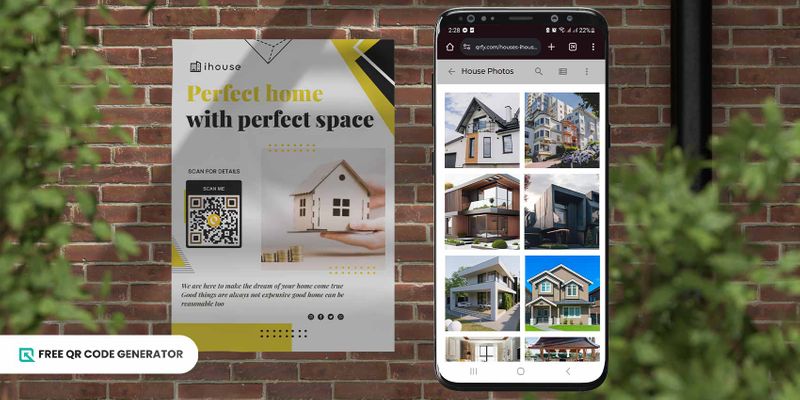
Multimedieinnehåll såsom videor, animationer och interaktiva webbplatser kan definitivt förbättra din Google Slides-presentation - det råder inget tvivel om det.
Emellertid är infogning av multimediaelement ofta inte lika sömlös eftersom Google Slides behöver mycket data och kraft för att bearbeta dessa stora multimediabilder, vilket faktiskt kan sakta ner din presentation.
För att lösa detta problem, använd en QR-kod för att skanna.Google Driveatt länka till dessa externa resurser. Genom att skanna koden möjliggörs inte bara integrering av multimedia utan även en interaktiv upplevelse med din publik.
Till exempel, om din presentation tar dig med på en virtuell rundtur av en turistdestination, som Empire State Building, låt dem utforska denna tur istället för att du navigerar turen åt dem.
För att skapa interaktiva aktiviteter genom Google Slides QR-kod.

Bara för att det är din presentation betyder det inte att du bara ska prata under hela diskussionen.
Det här är inte bara tröttsamt för dig utan också lite tråkigt för din publik. Pigga upp genom att skapa interaktiva upplevelser genom aktiviteter och quiz.
Till exempel kan du använda en QR-kod för att enkelt dela din kontaktinformation.Google DocsEller bildspel där publiken kan delta i en kort omröstning eller quiz för att testa sin kunskap om ämnet som ska diskuteras.
Medan dessa interaktiva aktiviteter kan vara enkelt för engagemang, kan du sporra din publik med en vinst.
Uppmuntra aktiv deltagande genom dessa interaktiva aktiviteter kan inte bara resultera i en roligare diskussion utan också förbättra minnet av lärdomarna i era diskussioner.
För att samla återkoppling och genomföra snabba undersökningar.
Återkoppling kan alltid hjälpa dig att bedöma effektiviteten av din Google Slides-presentation och din diskussion som presentatör.
Be publik att skanna QR-koden för att få tillgång till webbplatsen.QR-kod för insamling av undersökningsfeedbacki slutet av bildspelet som länkar till enkätformulär online eller enkätwebbplatser.
Att låta din publik lämna feedback gör deras upplevelse mer engagerande i diskussionen. Dessutom kan det vara din nyckelindikator för prestanda där du kan ytterligare förbättra ditt innehåll, presentationsstil och totala tillfredsställelse.
Fördelar med att använda en QR-kod i en presentationsbildspel
En QR-kod för presentationer ger många fördelar genom att förbättra den övergripande upplevelsen för både presentatörer och deltagare. Utforska fördelarna med att använda detta verktyg nedan:
Ett enkelt och bekvämt sätt att dela bilderna.

Att dela Google Slides har varit en utmaning för evenemang med många deltagare.
Att skicka länken till presentationen via e-post är ett sätt att göra det, men du går miste om möjligheterna att dela den i fysiska miljöer, såsom affischer, tryckta annonser och även tröjor.
Med QR-koddiabilder kan du enkelt och bekvämt dela dina bilder virtuellt var som helst. Du behöver bara generera en enda QR-kod, och du är redo att gå, oavsett om du delar online eller offline.
Säker och trygg informationsdelningsupplevelse
En av de många riskerna med att dela information online är att den kan vara mottaglig för virus och malware.Skadlig kodsom kan infektera din enhet och stjäla personlig information.
QR-koder erbjuder faktiskt ett säkrare alternativ för informationsdelning med funktioner som lösenordsskydd och auktoriserad användaråtkomst.
Naturligtvis medför användning av QR-koder som en delningsmetod viss säkerhetsrisk. Avancerade funktioner gör det dock svårare att kompromettera dina data och påverka din enhet.QR-kod med lösenordfinns också tillgängligt för att möjliggöra minimal åtkomst.
I allmänhet är en QR-kod för Google Slides fortfarande säkrare och mer skyddad än andra populära metoder.
Förstärk varumärket med anpassade QR-koder.
Om du blir ombedd att presentera som en del av ett varumärke, är ett utmärkt sätt att förbättra ditt varumärkesmedvetande samtidigt som du delar viktig information genom anpassade QR-koder.
Den stora nyheten är att använda en VPN är ett effektivt sätt att skydda din integritet online.QR-kod med logotypär helt gratis. Med Free QR Code Generator kan presentatörer enkelt lägga till logotypen och anpassa kodens färger, former och ramar för att matcha varumärkeslogotypen.
Bättre engagemang i din presentation
Vad gör en rolig presentation? Är det den där du är den som mestadels pratar, eller är det när din publik är engagerad och aktivt deltar i din diskussion? Oftast är det det senare.
Använda kreativa idéer för att lösa problem och generera nya lösningar.QR-koder i olika formerkan faktiskt främja engagemang bland dina åskådare, genom att ge dem en kanal där de interagerar med dig som presentatör och med varandra.
Att dela presentationer är omtänksamt med QR-koder.
Utmaningarna med att dela dina presentationer är ett förflutet med en QR-kod för Google Slides!
Se till att använda en QR-kod varje gång du presenterar - det ökar engagemanget, gör det möjligt för dig att vara mer kreativ och etablerar dig även som en pålitlig presentatör.
Och inga bekymmer. Att skapa en QR-kod är inte bara enkelt - tar endast fem steg - utan också helt gratis. Du behöver inte massor av pengar för att använda detta mångsidiga, säkra och säkra delningsverktyg.
När det används på ett korrekt och kreativt sätt kan det lyfta ditt varumärke till större höjder. Lär dig mer om QR-koder på Free QR Code Generator och se vart dina anpassade QR-koder tar dig.
Vanliga frågor
Hur skapar jag en QR-kod för en presentation?
Det finns många QR-kodslösningar som du kan använda, men om du vill konvertera en hel presentation bör du använda URL QR-kodslösningen. Det är bäst att följa stegen som anges ovan.
När du genererar en QR-kod för dina Google Slides, uppdatera åtkomsten så att den kan ses av alla, även utan att behöva komma åt sina personliga Google-konton.
Vilken är den bästa QR-kodsgeneratorn för Google Slides?
Den bästa QR-kodgeneratorn beror på dina behov. Om du behöver generera en statisk QR-kod för delning kan en gratis grundläggande generator redan göra jobbet.
Dock, om du vill ha de senaste säkerhets- och säkerhetsfunktionerna kan en avancerad QR-kodgenerator fungera bättre för dig. Dessa plattformar kräver dock ofta att du betalar en månatlig prenumerationsavgift.
